













IMG KnowledgeBase & Frequently Asked Questions

Search FAQ's
IB1205120095
Control panel for OnScreen is not visible.
OnScreen defaults to basic mode, which limits the options (mainly for users who use it for primary text input). Go into OnScreen Setup | User Options, and turn on Advanced mode (e.g. Start Menu | Programs | OnScreen | OnScreen Setup). This enables the control panel, and access to all eleven panels.
Original ID: IB253112
|
Category: Basic Configuration | Type: Information |
Product: OnScreen |
IB1205120113
Can't type something using OnScreen until the first letter is typed using the mouse.
In Windows 95/98/Me/NT, you may need to turn on "Track pointing device input all times" - see OnScreen Setup | Configuration | Operation Options - towards the bottom. In 95/98/Me/NT, for certain touchscreen drivers, this needs to be On to operate cleanly. Certain touchscreen drivers do not emulate the mouse correctly - this setting in OnScreen compensates for these problems.
Original ID: IB253311
|
Category: Basic Configuration | Type: Information |
Product: OnScreen |
IU1205120107
OnScreen keys do not work.
If OnScreen is running as a demo, after 1 hour or 250 keystrokes, it will stop operating and only type "demo". To verify your license, please go to Start Menu | Programs | OnScreen | Licensing Information. In general, once licensed to a system, nothing will affect the license unless you re-install windows or reformat the hard drive. If it reports as a demo, you can transfer a license on our website at http://www.imgpresents.com, Support | License | Transfer a license - you will need the Serial # / License Key from your Certificate of Authenticity, and the System ID reported by the IMG License Manager.
Original ID: IU253114
|
Category: Using | Type: Information |
Product: OnScreen |
IU1207120519
How do I install and run OnScreen 1.75 on Windows Vista?
- If you are automatically prompted to run setup.exe, then go ahead and select run.
Otherwise go into windows explorer and find setup.exe from the cd and run it.
- Windows will ask you if you want to allow the file. Select Allow.
- Once the program starts, select “Install Software”
- Select all the default options to install the software.
***If the install fails, then open the cd folder from windows explorer.***
- Right click on the setup.exe file and select properties
- Go to the compatibility tab
- Select the check box that says “run this program in compatibility mode for:”
in the drop-down menu select “Windows XP (Service Pack 2)”
- Then say ok
- Now execute the setup file, “setup.exe” and continue from step #2.
- Once the window opens up with a list of icons, right click on “licensing info”
- Go to properties
- Go to the compatibility tab
- Select the check box that says “run this program in compatibility mode for:”
In the drop-down menu select “Windows XP (Service Pack 2)”
- Then say ok
- Do the same compatibility procedure for the remaining files in the OnScreen folder
- When asked if you want to allow this program to run, select Allow.
For more information about Windows Vista Click Here.
|
Category: Using | Type: Information |
Product: OnScreen | Version: 1.75 |
PC1205120146
OnScreen hangs when moved.
- Verify you have the most up-to-date and correct pointing device (touch, pen, mouse, etc.) driver for your system
- Try OnScreen Setup | Appearance | Operation Options "Virtual Pointer in use" set "On" (Checked) - if pointing device driver does not support Windows API GetAsyncKeyState for Mouse buttons, then this option will need to be on for moving OnScreen (This is the default in 1.70)
Original ID: PC223771
|
Category: Common | Type: Problem/Resolution |
Product: OnScreen |
PC1205120147
OnScreen does not type
- Verify you have the most up-to-date and correct pointing device (touch, pen, mouse, etc.) driver for your system
- Application Focus / input focus / typing into the desired window - most issues are caused by multiple windows - verify the desired window is selected and has the keyboard input focus. Also check the OnScreen Setup | User Options | Operation Options & Help for more options in working with various input devices.
- Network Logon - works best in as clean a system as possible. Working with virus scans, secure desktops, or other non-standard windows software have been reported as causing lock-ups, or lack of proper operation.
- ELO TouchSystems (95/98/Me/NT) - "Track Pointing Device Input at All Times" MUST be checked on to operate with ELO drivers - see OnScreen Setup | User Options | Operation Options & read Help for more details
- eTurboWare Touchscreen drivers - "Track Pointing Device Input at All Times" MUST be checked on AND the "Button" Mode must be selected for their driver (NOT Desktop Mode) - see My-T-Pen Setup | Configuration | Operation Options & read Help for more details
- MicroTouch TouchWare Monitor - NT/2000. We have received a report that there is inconsistent operation of our software when opened from a minimized icon on taskbar in Windows 2000 when the TouchWare monitor has been removed from the StartUp Group. Check MicroTouch for the latest release.
Original ID: PC223770
|
Category: Common | Type: Problem/Resolution |
Product: OnScreen |
PC1205120432
Menu Support
Full keystroke support via the virtual keyboard is not available for various pop-up menus in various versions of Windows - Microsoft has numerous "flavors" of menus, and since it is easier, more efficient, and better understood to use the pointing device to access menus, we have not devoted resources to address any of these issues.
Original ID: PC223772
|
Category: Common | Type: Problem/Resolution |
Product: OnScreen |
PC1205120433
Logon Problems (NT/2000/XP)
- User rights: the user must have rights to the ONSCREEN installation directory and rights for the file LICENSE.EXE. This file is required during Logon to verify a valid license - if it is not available, eventually the logon will turn itself off assuming it is in demo mode. To prevent this, verify all users have rights/permissions to the LICENSE.EXE file in the install directory.
- Other Network Logons / Novell logon: If properly setup, the user name and password should be the same for all services / networks / resources required. If the WinLogon process cannot establish the appropriate logon using the Workstation logon user name and password, it will open a dialog to establish the logon to the other resource(s). To prevent this, verify that all resources use the same user name and password.
- There can be a problem if the user logging on has very limited rights.
Original ID: PC223773
|
Category: Common | Type: Problem/Resolution |
Product: OnScreen |
PC1207120536
OnScreen Keyboard does not appear when run, Reports it is already running if started again, OnScreen Setup does not run. However, software is installed correctly, and runs fine in safe mode. It may also have worked fine previously.
There is a conflict with some program or service running, the configuration is invalid, or some other program or service is hung or unstable. There are several items that should be tried before trying to identify a third-party conflict.
- Windows may be unstable, and this is just a result of some other program that has hung, or a program that is waiting for something. Restart your machine, then retry, to remove this possibility.
- Return to Installation Defaults - it is possible the software is opening off-screen, or is not visible due to some configuration setting. (See product Setup | Configuration (Appearance [Advanced]) | Special options)
- Try MSCONFIG.EXE's Diagnostic Startup (Start | Run | MSCONFIG | Ok) or test in safe mode (see here for How to start Windows in Safe Mode) - if the software runs in safe mode, but not at your normal desktop, then you should refer to the following notes, and review the options in MSCONFIG.EXE.
- See if there is an Application, System, Hardware, or Service type error - to do this, you can review the System Logs - use Control Panel | System & Security (XP: Performance & Maintenance) (Vista: System & Maintenance) | Administrative Tools | View Error Logs (XP: Event Viewer) - review all Errors and Warnings to find offending item.
- Check for unfinished or incomplete updates
Use MSCONFIG.EXE (e.g. Start | Run | MSCONFIG.EXE). At the General Tab, try Diagnostic Startup first - if after a restart, things work as expected, then some non-Microsoft software is causing a conflict. Using Selective Startup, you can disable "Load System Services" and/or "Load Startup Items" to try and determine if it is a service or startup program causing the conflict. In the Services and Startup tabs, you can individually add or remove specific items .
In Windows Vista, the Windows Defender may be affecting something. If you go into Control Panel | Security | Windows Defender, then open the Tools (top middle), and go into Software Explorer, you can select various categories on that screen. Look at Startup Programs, and you can review and Disable/Enable all Startup programs. One user reported that they could not disable a program through this interface, but after finding and closing it, everything worked.
Here are anecdotal items we have recorded - every situation we have documented indicates this is a symptom of some other problem in the system, not a problem with IMG software.
- We have heard about issues with anti-virus programs. For example, "Symantec AntiVirus client service" and "DefWatch", when disabled in the Services tab, has resolved this problem.
- A user running Ad Aware reported: "Apparently everything was fine until the fourth version. It wasn't the program itself. It was when I turned on Ad Watch that I had the problem."
- Here is something we saw and were able to duplicate the problem - (Internet Explorer hung): Close all programs (task bar is clear), then open Task manager (right-click on the task bar, select Task Manager…) . If you see an iexplore.exe task, end this process (it shouldn't be running, since all programs are closed, and Internet Explorer isn't open). Now retry.
- "The moffice application that comes with ErgoClick Mouse Clicking Device could not be disabled, and when terminated, everything worked normally."
- "Also, turning off the IntelliAdmin service of Remote Control resolved this problem. "
- "Wavelink's Avalanche Enabler on XP embedded when disabled resolved this problem."
- "After a recent update to McAfee anti-virus, this problem occurred."
- "Disabling Kepware's Data Logging service resolved this problem."
- " I figured out if I turn off my Malwarebytes application it works fine."
The keyboard window itself is considered a "popup" class window in the system, and an overreaching popup blocker may stop all popup windows from being visible. From our experience, conflicts of these types can be problematic, and difficult to identify the exact cause. In the case of an anti-virus program, it may be settings issues, or white lists & black lists. Because an on-screen keyboard works at a low level to generate keystrokes that are seen by other applications, an overreaching security solution may prevent it from operating. You may wish to check for anti-virus program updates, or try default (or different) settings within the anti-virus program to prevent this type of conflict, or try a different anti-virus solution. We always recommend running as clean a system as possible. Unfortunately, resolving these conflicts is time consuming, and when multiple third-parties are involved, it goes beyond the normal level of technical support available. Essentially if the software runs in safe-mode, but not in your normal environment, then there is some driver or other software running that is causing this problem. Since we don't have access to your environment, we can't effectively help beyond suggesting the above methods provided by the operating system.
|
Category: Common | Type: Problem/Resolution |
Product: OnScreen |
PI1205120204
I want to un-install OnScreen but I cannot find the Development Kit in add/remove programs.
Use a Find or Search from your C: Drive (i.e. My Computer, Right click on C: drive, then select Find (or Search) and enter DEVKIT - this will show you the folder
where the files are located. There is no un-install as it normally is installed under
the Install folder, and is removed when un-installing the "main" product.
You can remove OnScreen from the Control Panel Add/Remove programs.
Original ID: PI253944
|
Category: Installing | Type: Problem/Resolution |
Product: OnScreen |
PU1205120165
The word completion screen does not appear.
It is possible that there are security issues (File Permissions) that may affect OnScreen's ability to update its configuration files. A clean install as Administrator should be tried. If the current logged on user does not have read/write access to the OnScreen installation folder, then operation will not be correct. You can check permissions by using Windows Explorer, right-click on the ONSCREEN folder, then click on the Security tab.
Original ID: PU253452
|
Category: Using | Type: Problem/Resolution |
Product: OnScreen |
PU1205120197
I am unable to do text-to-speech with OnScreen.
In order to do text-to-speech, you need the Microsoft Speech components loaded. This is available as a separate download on the same download area as on-screen. In Windows XP, this is available by default.
Original ID: PU253816
|
Category: Using | Type: Problem/Resolution |
Product: OnScreen |
PU1205120434
Windows NT / 2000 / XP, IMG Logon Module
All IMG Logon Module support issues are handled in IMG Logon Technical Support
Original ID: PU101305
|
Category: Using | Type: Problem/Resolution |
Product: OnScreen | Version: 1.70 1.75 |
PU1205120435
OnScreen does not run, Windows reports an error or general protection fault
Disable "Highlight Key under pointer" or open WordComplete panel
- Notes: There is a known issue with this feature when the WordComplete panel is not open. OnScreen will try to reference memory outside what has been allocated by Windows, causing this error. Depending on the version of Window, Service Pack level, system memory, and other programs in the system, etc. you may or may not experience this problem.
- To prevent this from occurring, you have 2 choices - disable the feature, or use the WordComplete panel.
- To disable this feature: Go into OnScreen Setup - Start Menu | Programs | OnScreen | OnScreen Setup, and select Appearance, then Enhance. Clear the check box labeled "Highlight Key under pointer"
- Or, optionally, keep the WordComplete panel open - in OnScreen Setup, under User Options - Go into OnScreen Setup - Start Menu | Programs | OnScreen | OnScreen Setup, and select User Options, then make sure the check box is marked with WordComplete Active.
- This issue is resolved in the 1.78 release.
Original ID: PU101306
|
Category: Using | Type: Problem/Resolution |
Product: OnScreen | Version: 1.70 1.75 |
PU1205120436
Font Dialog does not save correct 1 Character Size Adjust setting Configuration | Fonts | 1 Character Size Adjust sometimes saves as 0, even if changed to a different value.
There is a missing line of code in the save code in this dialog, and operation can be inconsistent - this only affects the character size adjust setting. Use the INI file (OnScreen Setup | Configuration | Special Options | Edit Initialization file) to change setting Keyboard1SizeCharAdjBase, Keyboard1SizeCharAdjMedium, Keyboard1SizeCharAdjLarge. This will be resolved in all future versions.
Original ID: PU101307
|
Category: Using | Type: Problem/Resolution |
Product: OnScreen | Version: 1.70 |
PU1207120576
There is a delay when the Caps Lock is pressed, and/or "Automatic Spaces & Capitals" is on, and a punctuation entry triggers automatic capitals at the end of sentence when using WordComplete.
Some systems have a video subsystem that causes painting delays when the 3D keys are used - this is most noticeable during the Caps lock repaint. Here are some options:
- Turn off the 3D display - Go into OnScreen Setup | Appearance, and clear the checkbox for "Display 3D Keys"
- -or-
- Make sure you have the most up-to-date driver for your video adapter
- Try a different resolution and/or color depth (I.e. 16-bit/24-bit/32-bit), etc. Certain combinations may work better because of hardware & driver issues.
|
Category: Using | Type: Problem/Resolution |
Product: OnScreen | Version: 1.78 |
PU1210120623
Is it possible to use a [physical] keyboard shortcut to minimize OnScreen and one to make it reappear? Our user would benefit.
There are several possibilties using the IMG Developer's Kit - available here
OnScreen does not include the Developer's Kit by default, but it can be downloaded and unzipped as appropriate for the user/system. The DevKit sub-folder has useful utilities for manipulating the keyboard externally - specifically the FWCTLMTS.EXE (Find Window and Control), MINMZMTS.EXE (Minimize), OPEN_MTS.EXE (Open).
In the DevKit folder, the FWCTLMTS.EXE is designed to toggle OnScreen (My-T-Soft Family) off-screen (not visible)/ on-screen (visible). By creating a shortcut to this utility on the user's desktop, then go into the shortcut properties, you can add a Shortcut key (e.g. Ctrl-Alt-X) to trigger the shortcut itself. Then when a Ctrl-Alt-X occurs (via physical keyboard or OnScreen), the OnScreen keyboard window will be toggled "off-screen". Press Ctrl-Alt-X to bring it back. Ctrl-Alt-X will toggle access to OnScreen & control the screen real estate as desired by the user.
Alternatively, using a Minimize/Open (MINMZMTS.EXE / OPEN_MTS.EXE) approach with 2 different shortcuts (e.g. Ctrl-Alt-A / Ctrl-Alt-Z) can perform the same general operation, but leaves the software available in its minimized state.
|
Category: Using | Type: Problem/Resolution |
Product: OnScreen | Version: 1.78 |
PU1211120665
The OnScreen Logon Utilities do not operate in 64-bit Windows 7 / Vista
Refer to available updates - see OnScreen Setup | Help | Check for Updates…, and look at options available for the OnScreen product. It is indicated as "OnScreen Logon Utilities for 64-bit Windows" (This is not tagged as a recommended update because this update only applies to 64-bit versions - you must manually select OnScreen, and the update, and answer Yes when notified that is the same as the current installation).
You can also download this update directly here: Download Update for OnScreen 1.78 Release 4 for 64-bit Windows 7/Vista (197 KB) (MD5: 8A38ADDC2814DA5505CD30FF30585C34)
Installation/udpate instructions:
Make sure the OnScreen Logon Utilities are closed - no OnScreen program should be running
Then, as Administrator, copy ons17864.exe to \Program Files (x86)\ONSCREEN, then execute directly from that folder.
This will expand and update:
IMGLOGON.exe and IMGVistaLogon.dll
and will add:
IMGVERS64.DLL and LICENSE64.DLL
Technical notes: The Credential Provider DLL must be compiled as 64-bit to be loaded by the operating system. Also, the user front-end IMGLOGON.exe must be 64-bit to update the correct registry keys (vs. the 32-bit redirects in the Wow6432Node sub keys). To resolve interface issues, supporting DLLs must also be 64-bit.
Once the update/new files have been applied, you can run the OnScreen Logon Utilities directly, and it will operate correctly in the 64-bit environment.
|
Category: Using | Type: Problem/Resolution |
Product: OnScreen | Version: 1.78 |
QB1205120100
Is there a particular switch I need to use for OnScreen with CrossScanner?
CrossScanner can be configured (CrossScanner Setup) to handle a mouse click (either Left or Right button), Joystick buttons, or the keyboard. To test your switch, you can position the mouse cursor, then use the switch & you should be able to generate a click. Note that if you are using "switch" software, or something that is required software-wise to make the switch work (rather than a standard mouse driver), then there might be a compatibility issue. You should be able to plug in a regular mouse & test CrossScanner - once it is working, you should be able to work with your switch.
Original ID: QB253136
|
Category: Basic Configuration | Type: Question/Answer |
Product: OnScreen |
QB1205120114
Is there a way to have targeted windows stay fully maximized when OnScreen is invoked?
Yes, the setting in Start Menu | Programs | OnScreen | OnScreen Setup | User Options | Operation Options | Auto-Arrange Windows should be Off (check mark cleared).
Original ID: QB253324
|
Category: Basic Configuration | Type: Question/Answer |
Product: OnScreen |
QB1205120121
Is there any way to have the OnScreen keyboard be an available option at the User log-on window (before a user has signed in) in a network situation?
OnScreen has the Logon Utilities that are available in OnScreen Setup | Appearance | OnScreen Logon Utilities. This enables a module that can be used to replace the default logon in Windows, and allow operation by any pointing device to enter User name, Password, and Domain.
Original ID: QB253434
|
Category: Basic Configuration | Type: Question/Answer |
Product: OnScreen |
QB1205120131
Can I remap the word-complete keys in OnScreen?
We have created a new "WCREMAP.EXE" - WordComplete REMAP program, and it should be implemented into OnScreen as follows:
Save (or copy) the WCREMAP.EXE into the \WINDOWS\ONSCREEN folder (\WINNT\ONSCREEN) - should be the same folder as ONSCREEN.EXE
1) Make sure the Advanced option is set under OnScreen Setup | User Options
2) Go into Appearance | Key Options
3) Use the Key drop down to select a key to override
4) Select the appropriate function key for the 1st WordComplete button (Top to Bottom)
5) Click on Disable Keystroke (you do not want to send the function key keystroke - this will undoubtedly cause different problems in different situations)
6) Click on Launch Key Executable.
7) Browse and select the WCREMAP.EXE file (e.g. C:\WINDOWS\ONSCREEN\WCREMAP.EXE)
8) Add a command line for which button to trigger ( b:1)
9) Repeat steps 4-8 for the remaining word complete buttons (Hint: Copy the command line, then paste and adjust the b:1 to b:2, b:3, b:4, b:5 as necessary).
WCREMAP REQUIRES a command line, and it must be of the form:
WCREMAP.EXE b:? or WCREMAP.EXE B:? where the ? is 1, 2, 3, 4, or 5. Any other command line will generate a sound, and WCREMAP will close, with no other action.
This is included in the Developer's Kit.
Original ID: QB253514
|
Category: Basic Configuration | Type: Question/Answer |
Product: OnScreen |
QB1205120166
Is there a way to eliminate the magnification screen from appearing each time Onscreen is launched?
The default install of OnScreen does not allow the magnifier panel, but there is a setting called "WantATVersion=1" in the ONSCREEN.INI file located in the install directory that can be checked.
Another option to try is (Close OnScreen), then run OnScreen Setup (in the Advanced Mode), click on Appearance | Special Options | Return to Installation Defaults. Close OnScreen Setup & rerun OnScreen.
Original ID: QB253452
|
Category: Basic Configuration | Type: Question/Answer |
Product: OnScreen |
QC1205120330
Why the name change from My-T-Soft AT to OnScreen?
OnScreen was formerly known to IMG customers as My-T-Soft AT (the AT (Assistive Technology) member of the My-T-Soft family of on-screen keyboards). RJ Cooper called his version of My-T-Soft AT "OnScreen." RJ Cooper has been instrumental in directing IMG as to what features & capabilities Assistive Technology users require (along with his WordComplete functions), and to reduce confusion between these 2 products (and with our commercial products), the single name "OnScreen" will now be used by IMG for the Assistive Technology version of the My-T-Soft on-screen keyboards.
Original ID: QC101244
|
Category: Common | Type: Question/Answer |
Product: OnScreen |
QC1205120331
What is OnScreen?
OnScreen is a powerful new version of My-T-Mouse (IMG's original Onscreen Keyboard utilities introduced in 1993) with the additional features most often requested by the Assistive Technology community.
OnScreen is actually a series of 11 panels (over 125
functions) that can be opened and closed to provide access to various
features and functions including: Over 45 US and International Onscreen
Keyboards, 2 pre-defined Windows (most often used functions) panels,
programmable unlimited Macro Button panels (each panel can be
assigned to "auto open" with any application), Edit panel, Numeric
panel, Calculator panel with "popup" calculator Tape, Verbal (voice
confirmation) Key Feedback, a 2x-10x Area Magnifier (magnifies any
area of the screen without additional hardware or enlarging fonts),
Show & Hide Keys (turn on/off keys to minimize access and reduce
confusion), Smart Window (automatically re-positions keyboards,
panels or magnifier off of the area in use), Key Dwell Timer
(automatically selects a key under the cursor), and an integral Word
Completion / Prediction program (with editable dictionary).
Keyboards, Buttons, and Panels can be set to any of 12 base sizes with infinitely larger sizes and can be color coded by the user.
Original ID: QC101245
|
Category: Common | Type: Question/Answer |
Product: OnScreen |
QC1205120332
What kind of pointing devices will OnScreen work with?
Any retail or adaptive pointing device (mouse, trackball, glidepad, touchpad, InfraRed pointer, serial joystick, touchscreen, wand, sip & puff, wireless pointer, pen, switch, headmouse, etc) that connects to the serial, PS2, or USB port!
Original ID: QC101246
|
Category: Common | Type: Question/Answer |
Product: OnScreen |
QC1205120333
What kind of computer will OnScreen run on?
Any PC Compatible computer capable of running Windows.
Original ID: QC101247
|
Category: Common | Type: Question/Answer |
Product: OnScreen |
QC1205120334
What operating system do I need?
Windows 8.1 / 8 / 7 / Vista / XP / 2000. Older versions work under Windows 3x or Windows 95 / 98 / Me / NT
Original ID: QC101248
|
Category: Common | Type: Question/Answer |
Product: OnScreen |
QC1205120335
What kind of software will OnScreen work with?
Any software that runs under Windows (and most DOS programs that can be run in a Windows DOS Shell environment).
Original ID: QC101249
|
Category: Common | Type: Question/Answer |
Product: OnScreen |
QC1205120336
How can OnScreen work with all pointing devices and applications?
OnScreen is written at the same level as the Windows operating system. That means it runs above the pointing device and graphics drivers (it lets the device drivers do their job without creating conflicts) and runs below Windows so it doesn't compete with other applications. Unlike keys, buttons and panels created in Visual Basic, or onscreen keyboard and key panel applications that are sensitive to changes in pointing device / graphic card drivers or applications that make low level Windows calls, OnScreen is reliable and robust. That's why IMG is the only producer of onscreen keyboards and macro buttons/panels whose products are recommended or offered by major pointing device manufacturers worldwide.
Original ID: QC101250
|
Category: Common | Type: Question/Answer |
Product: OnScreen |
QC1205120337
What resolution will OnScreen work in?
It can run in any VGA (or higher) resolution, from tiny handheld LCD's to giant video Whiteboards.
Original ID: QC101251
|
Category: Common | Type: Question/Answer |
Product: OnScreen |
QC1205120338
Why are there only 5 Word Completion candidates? Why not more?
In general, the human mind does not grasp large numbers of items well. In human development studies, and actual experiments, the average human can quickly identify & conceptualize about 7 items. If more items are presented, it gets categorized as simply "a lot", or "many", rather than distinct items. Because of the frequency sorting, and "drill-down" selection of word candidates, 5 choices worked out best in the tradeoff between available word completion candidates, speed of typing, and finding the actual word that was desired (without pushing the maximum of 7). Note that if a large number of words are presented, the user is forced to read & recognize each word until they are find what they want - in WordComplete simply typing the next letter is quicker & more effective!
Original ID: QC101252
|
Category: Common | Type: Question/Answer |
Product: OnScreen |
QC1205120339
OnScreen does not do a Ctrl-Alt-Del! Why & what options do I have?
The Ctrl-Alt-Del used in PCs is a system level hardware signal - it is impossible to generate this without hardware. OnScreen includes a CTALTDEL.EXE program with capabilities of handling resets and communication with the NT/2000/XP Logon module. You may also review the commercial Developer's Kit in our Developer's Corner for utilities that restart / reboot the system. Finally, review the TASKMAN.EXE program in the WINDOWS folder - this has functionality similar to the pop-up task manager in Windows 95/98.
Original ID: QC101253
|
Category: Common | Type: Question/Answer |
Product: OnScreen |
QC1205120340
How do I know OnScreen will work for me?
Download our demo. IMG's demos are actually full working copies of the product. The demo has a built in timer that shuts down the program in about an hour without saving any settings (you can restart it by double-clicking on the program's Icon).
Original ID: QC101254
|
Category: Common | Type: Question/Answer |
Product: OnScreen |
QC1205120341
What about technical support and program updates?
Unlike shareware based or grant funded products, which cannot provide sufficient income to maintain a full-time company with adequate test and support capabilities (because the developer is holding down a full-time job, or the grant period ends), IMG has been providing onscreen keyboards and pointing device utilities since 1993. A large part of our business is in developing utilities that are ultimately bundled by pointing devices manufacturers under their own name. With international distribution on every continent, IMG's products are used by consumers, corporations, commercial and industrial manufacturers, educational institutions, and government agencies worldwide. This means quality products, with quality support, and timely updates.
Original ID: QC101255
|
Category: Common | Type: Question/Answer |
Product: OnScreen |
QG1217120878
How do I move settings from an old system / old version to a new system / upgraded version?
With standard defaults, all user data (ONSCREEN.INI/KEYBOARD.KBF/Macro files) are saved in the Application Data area for the current user (for each user). For tools to find / Export / Import, use the File menu in OnScreen Setup. You can refer to the general information in the help for OnScreen Setup for details. When exported, all user data is compressed to a single zip file that is saved on to the desktop. This file can be saved/moved to a new system/installed version and used to import the old settings to the new installation of OnScreen. It is also a good idea to use this as a way to backup settings once you have everything configured the way you like it, and for people that invest a lot of time building macros.
|
Category: General | Type: Question/Answer |
Product: OnScreen | Version: 1.78 1.79 1.80 |
QI1205120106
When upgrading OnScreen should I install over the previous version or uninstall then re-install?
Depending on your needs, here are the differences between the three options:
Without un-installing, if you choose "upgrade" during the install, any macro panels, word lists, and configuration settings will not be changed.
Without un-installing, if you "continue regular installation" during the install, all files will be overwritten with the new versions, except for any new macro panels.
If you un-install, then re-install, you will have a clean installation.
Original ID: QI253132
|
Category: Installing | Type: Question/Answer |
Product: OnScreen |
QL1205120194
How do I move an OnScreen license to a new computer?
You will need to transfer the license to the new system.
Transferring the license is relatively easy on our web-based interface. To transfer a license, you will need 3 pieces of information.
1) Serial # (from Certificate of Authenticity - original license)
2) License Key (from Certificate of Authenticity - original license)
3) System ID from new system
Original ID: QL253811
|
Category: Licensing | Type: Question/Answer |
Product: OnScreen |
QU1205120167
Does OnScreen allow me to initiate the Ctrl+Alt+Del function?
By default, OnScreen comes with a CTALTDEL.EXE utility in our developer's kit that is tied into the Ctrl-Alt-Del keyboard sequence. The way it is handled depends on the version of Windows. In 95/98/Me, the action is simply to reboot the system. In NT/2000/XP, with our Logon utilities in use, the emulation of Ctrl-Alt-Del is exactly like the physical keyboard.
In 95/98/Me, the hardware interrupt is tied to the task manager - our software does not emulate this. There is a TASKMAN.EXE that is available in 95/98/Me that gives some of the capabilities of the task manager seen by a physical Ctrl-Alt-Del - this can be tied to replace the CTALTDEL.EXE in these Windows versions.
Original ID: QU253454
|
Category: Using | Type: Question/Answer |
Product: OnScreen |
QU1205120180
How can I stop my application window from changing size to accommodate the Onscreen keyboard?
This is a feature in OnScreen called Auto-Arrange - go into Start Menu | Programs | OnScreen | OnScreen Setup, then go into User Options | Operation Options, and clear the check in "Auto-Arrange Windows - Maximize Typing Window", you will disable this action. There is also "React to Dialogs and other windows" that is default On, that you may wish to turn off.
Original ID: QU253705
|
Category: Using | Type: Question/Answer |
Product: OnScreen |
QU1205120198
Does Onscreen allow me to use scanning?
Scanning is available with CrossScanner - a single switch, complete Windows control solution that integrates with OnScreen. The package with scanning is available as "OnScreen with CrossScanner", which is available on our web site.
Original ID: QU253816
|
Category: Using | Type: Question/Answer |
Product: OnScreen |
QU1205120201
Does OnScreen allow me to use a physical keyboard and the virtual keyboard at the same time?
Yes - OnScreen works in conjunction with all other devices in the system. For example, you can type on the physical keyboard, and backspace with OnScreen. There is also a mode that allows the WordComplete functions to work with the physical keyboard. Although in most cases the users of OnScreen do not use the physical keyboard, in no way, shape, or form does OnScreen have anything to do with physical devices - it is a software application that provides additional functionality on a Windows based PC.
Original ID: QU253905
|
Category: Using | Type: Question/Answer |
Product: OnScreen |
QU1205120217
What is the difference between OnScreen and OnScreen with CrossScanner?
OnScreen is the virtual on-screen keyboard. OnScreen with CrossScanner includes a program called CrossScanner that can interface with a "switch" Usually these switches are large button (single contact, NO-Normally Open) switches that can be tied into a keyboard, mouse, or joystick device (advanced switches can be laser based, pressure based, etc. including eye-blink contacts, muscle & other biometric based approaches (but still need to be tied to a keyboard, mouse, or joystick device). A switch closure can then be monitored by CrossScanner to create a "switch hit" - Using a LineScan (scans down the screen), and a FingerScan (scans across the screen along the line scan stopped position), CrossScanner can generate clicks, double-clicks etc., allowing an individual to operate Windows by using a single switch. If you can operate any type of pointing device at all, then you do not need CrossScanner. If all you can do is operate a single device (switch), then CrossScanner is useful.
Original ID: QU259207
|
Category: Using | Type: Question/Answer |
Product: OnScreen |
QU1206120463
OnScreen Error 82
Every time I want to run OnScreen 1.70 as a main user on Windows XP it appears the error message "OnScreen Initialization Error! Cannot access OnScreen Keyboard File: KEYBOARD.KBF". In administration mode OnScreen runs correctly. How can I fix this problem?
Microsoft has begun to address the security issues in Windows. The error and what you are experiencing is because a "limited" user does not have read/write access to the ONSCREEN folder, while an Administrator does. To resolve this problem, you can grant these rights (permissions) to the particular user, or group of users to the \WINDOWS\ONSCREEN folder. (Note in Windows 2000 this is \WINNT\ONSCREEN)
Here is an example of how to do this:
You must be logged on as Administrator
You must be able to view the Security Tab for folders - please verify the "Use simple file sharing (recommended)" option is NOT on (the check box must be clear)
- 1. Open Folder Options in Control Panel.
- Click Start, and then click Control Panel.
- Click Appearance and Themes, and then click Folder Options.
- 2. On the View tab, under Advanced settings, clear Use simple file sharing [Recommended] (It is at or near the bottom).
- Click Apply
- Then open Windows Explorer (Start Menu | Programs | Accessories | Windows Explorer)
- Open My Computer
- Open the C: Drive
- Windows folder (Show files if necessary)
- Find, then right-click on the ONSCREEN folder
- From the menu, select Properties
- Select the Security Tab (If there is not a Security tab, review the steps above to enable the viewing of the Security Tab)
There are various approaches that can be taken at this point. You can Add the particular user, or it may be easiest to select the Users group, and then select "Full control", and Apply.
If desired, you can re-check the "Use simple file sharing" in Control Panel.
Then logout as Administrator, and log in as the user.
We do apologize that this is an inconvenience, but we have remained consistent with our installation location. Unfortunately, Microsoft has come under pressure to create a secure operating system, and the original versions of Windows were not. These changes are incompatible with earlier versions of Windows, and while we try to support all versions of Windows for the sake of our customers, this particular security issue is specific to these security changes. In our next release of OnScreen we will resolve this issue.
Alternative Approach
The underlying issue is the ability for the user to read and write the configuration files used by OnScreen. This can also be resolved by moving the entire ONSCREEN folder to a location where the user has full rights and permissions, e.g. \Documents and Setting\{User} / \Users\{User}. Note that if there are multiple users, multiple copies would be required. The previous approach is preferred, but in some circumstances, this may resolve certain security concerns.
|
Category: Using | Type: Question/Answer |
Product: OnScreen | Version: 1.70 1.75 |
QU1207120540
I have selected a different (non-US standard) keyboard layout, and it keeps reverting back to the US standard - what is happening?
You have Text-To-Speech enabled, with "Speak Key under pointer" selected. Unfortunately this Text-To-Speech feature can only be used the with standard US 101 layout. See later releases for updates.
|
Category: Using | Type: Question/Answer |
Product: OnScreen | Version: 1.75 |
QU1207120541
I have selected a different (non-US standard) keyboard layout, and it keeps reverting back to the US standard - what is happening?
You have Text-To-Speech enabled, with "Speak Key under pointer" selected. Unfortunately this Text-To-Speech feature can only be used the with standard US 101 layout. This will be addressed in the UpdateLevel 1 release for the 1.78 version of OnScreen.
|
Category: Using | Type: Question/Answer |
Product: OnScreen | Version: 1.78 |
QU1210120625
I don't want the physical keyboard Caps Lock to affect OnScreen. What can I do?
There is an INI only setting to control this - refer to the IgnoreSystemCapsLock in the ONSCREEN.INI. You can refer to the 6 different options at the OnScreen Initialization File Documentation The default is to mimic the actual physical setting, so the physical keyboard and OnScreen remain in sync.
|
Category: Using | Type: Question/Answer |
Product: OnScreen | Version: 1.78 |
QU1210120626
How do I skip a row when doing Keyboard Scanning?
This is the ScanKeyboardAlpha setting in the INI file. If a whole row is indeed hidden, then its "key set" can be removed from the ONCSREEN.INI (e.g. the top row, remove the 1-13; section)
So the
ScanKeyboardAlpha=[Function Keys]1,2,3,4,5,6,7,8,9,10,11,12,13; [Numbers]14,15,16,17,18,19,20,21,22,23,24,25,26,27; [Q row]28,29,30,31,32,33,34,35,36,37,38,39,40,53; [Home row]41,42,43,44,45,46,47,48,49,50,51,52,54; [Shift row]55,56,57,58,59,60,61,62,63,64,65,66,67; [Final row]68,69,70,71,72
Becomes
ScanKeyboardAlpha=[Numbers]14,15,16,17,18,19,20,21,22,23,24,25,26,27; [Q row]28,29,30,31,32,33,34,35,36,37,38,39,40,53; [Home row]41,42,43,44,45,46,47,48,49,50,51,52,54; [Shift row]55,56,57,58,59,60,61,62,63,64,65,66,67; [Final row]68,69,70,71,72
You can refer to the OnScreen Initialization File Documentation for further details. The best way to access/edit the INI is through the OnScreen Setup | User Options | Advanced, and then Appearance | Special Options | Edit initialization file.
|
Category: Using | Type: Question/Answer |
Product: OnScreen | Version: 1.78 |
QU1210120627
When I cancel Keyboard scanning using Alt-X, the Alt-X makes numbers appear into MS Word / WordPad (Win 7 / Office 2003/ Office 2007) - is this a problem with OnScreen?
No, the Alt-X on the physical keyboard sends Alt-X to the App with focus - in these apps, it generates the Hex value of the character at the text caret. Other Apps may have menu or keyboard shortcuts that also use Alt-X - here are some options:
There is has a [Cancel = Alt-X] area on the "switch to scan" image, which can be clicked with the mouse to cancel scanning.
OnScreen is actually monitoring the keyboard (rather than reacting to a keystroke), so if you actually are using an App that uses Alt-X, try Ctrl-Alt-X (seems to work fine in WordPad) - this bypasses the Alt-X combo in the App, but the Alt-X is seen as "down" by OnScreen, so you do not get the hex characters, but OnScreen cancels scanning.
Use Win-D to show your desktop, then Alt-X to cancel scanning.
The problem specifically is that OnScreen doesn't "take over" the physical keyboard, since it works in conjunction with the physical keyboard. A lot of work has gone into making OnScreen an enhancement, and NOT changing the way your system would operate normally. Since this is a normal operation of the App, it is simply a conflict with using Alt-X to cancel scanning. Refer to the options above for possible solutions.
|
Category: Using | Type: Question/Answer |
Product: OnScreen | Version: 1.78 |
QU1210120650
I have a client who can use a Penny And Giles joystick as a mouse and he uses a switch as the mouse click, but I would like him to use the Onscreen keyboard in scanning mode with his switch. How can he leave the scanning mode in the Onscreen to go back to his PC windows with his joystick and come back to his onscreen in a scanning mode. I tried to use the right click but he can leave the scanning mode but not get back to it.
For a user that has right-click ability, the best solution is to use the "Up one Scanning level " in the Keyboard Scanning Settings dialog. To access this, make sure the "Show All Options " is checked On, and then in Right-Click, select "Up one Scanning level " - see Keyboard Scanning Settings for notes.
Once this is selected, using the Right-Click over OnScreen will go up a level of scanning - when stopped in scanning mode, the Right-Click frees the cursor and places a small window on the outside of OnScreen that says "Left Click here to Start Scanning "
In use, this allows the user to optionally work outside of scanning mode, and then quickly and easily drop back into it.
|
Category: Using | Type: Question/Answer |
Product: OnScreen | Version: 1.78 |
QU1213120710
I use the Text-To-Speech utility and have trouble seeing the text - what can I do?
If the version you are running does not have a Font button, you can download the update, or refer to the notes below for options.
To download TTSAPP.exe with Font button/Font support, select zip or exe and follow instructions.
Download TTSAPP.exe (820KB) (MD5: 480d4dd57627bfaa14f2bf844b46b22f) 9/13/2013
Download TTSAPP.exe as Zip TTSAPP.zip (72KB) (MD5: 050307397c304a7f53e6798c62b8d643) 9/13/2013
- Download selected file and note download location
- If zip, right-click, and Extract all to obtain TTSAPP.exe
- As Administrator, rename TTSAPP.exe in \Program Files\ONSCREEN or \Program Files\OnScreen with CrossScanner as TTSAPP.old
- Copy new TTSAPP.exe from download location into appropriate \Program Files location
Work with new version - Select Font as desired. Last selected Font will be used when opening Text-To-Speech
- Notes
- Font information is saved in TTSAPP.INI, which is saved in same folder as TTSAPP.exe - for newer versions of windows, actual file will be in Virtual Store location for user - see \Users\[User]\AppData\Local\VirtualStore\Program Files\ONSCREEN, etc.
- This update will roll into any future releases that are created from new builds
If using the older one without font support, you can refer to the following:
- Open WordPad (Start | type "wordpad" | Enter, or Programs | Accessories
| WordPad)
- Select a font/size/bold that is easy to read.
- Type some text
- Select All/Copy (Ctrl-A | Ctrl-C)
- Switch to Text-To-Speech utility
- Paste into text area - it should keep the font
Now if you type/work with the text box, it should preserve the pasted
font info.
|
Category: Using | Type: Question/Answer |
Product: OnScreen | Version: 1.78 1.79 1.80 |
QU1213120712
I need to perform a Insert-Down Arrow type macro, and an Insert Key, Down Arrow Key [Insert][Down] macro is not working. What can I do?
There is no comprehensive way to build arbitrary keystroke macros similar to Shift or Ctrl macros. When you use a macro with the keystroke (e.g. [Insert]), it generates a down/up complete keystroke, so [Insert][Down] will generate an insert key then a down arrow key, i.e. Insert-Down Insert-Up Down Arrow-Down Down Arrow-Up. To do a shifted Down Arrow, you would use the macro [Shift-Down][Down][Shift-Up]. If you need an Insert-Down Down Arrow-Down Down Arrow-Up Insert-Up, something custom is required (i.e. there is no way in current versions of the software to create such a macro).
You can download a set of Executables that generate an Insert-Up Arrow, Insert-Down Arrow, Insert-Left Arrow, Insert-Right Arrow set of macros (4 executable files named KEYINS-UP.EXE, KEYINS-DOWN.EXE, KEYINS-LEFT.EXE, KEYINS-RIGHT.EXE). These generate the following sequence:
Insert-Down [Arrow]-Down [Arrow]-Up Insert-Up
Download Key Insert Macros in keyinsertmacros.zip (64KB) (10/11/2013) (MD5: 97906D2FD28455182FB3334886D49D47)
Download and then Extract, then as Administrator, copy into \Program Files\ONSCREEN
To use with OnScreen (or My-T-Soft/etc.) you can use the Key Options or a macro panel. To Use the Key Options, refer to the following steps:
1) In OnScreen Setup, make sure the Advanced option is set under User Options
2) Then go into Appearance | Key Options
3) Select an appropriate function key for the Macro executable in the Key drop down (e.g. F12)
5) Click on Disable Keystroke (you do not want to send the function key keystroke - this will undoubtedly cause different problems in different situations)
6) Click on Launch Key Executable.
7) Browse and select the KEYINS-DOWN.EXE file (e.g. C:\Program Files\ONSCREEN\KEYINS-DOWN.EXE)
8) Select Ok | Ok and Exit OnScreen Setup
Now when you run OnScreen, the F12 key will generate the Insert-Down Arrow macro.
Notes:At some point, the macro language will expand to allow down/up and latching type operation on arbitrary keys similar to the current Shift/Ctrl/Alt handling. Until that point, custom macros may be necessary if there are not options with the application to perform a keystroke macro. Note that menu options can all be accessed with the existing macro system, e.g. Alt-F, O for File | Open is simply [Alt-Down]f[Alt-Up]o.
You may want to reference other details/options/notes about the Key Options - see Item QU1106120501
If you have a special situation that you cannot resolve with the above information, please contact IMG Technical Support.
|
Category: Using | Type: Question/Answer |
Product: OnScreen | Version: 1.78 1.79 1.80 |
QU1218120934
How can I open a specific website in Chrome (or any browser) as part of a Macro Panel?
Shortcuts can be used in place of launching an EXE, but care must be used in setting up shortcut and referencing the actual shortcut file. The following example walks through creating the shortcut, configuring the shortcut, determining the exact shortcut link file name (.lnk file), and setting up a Macro Panel to open and launch the shortcut.
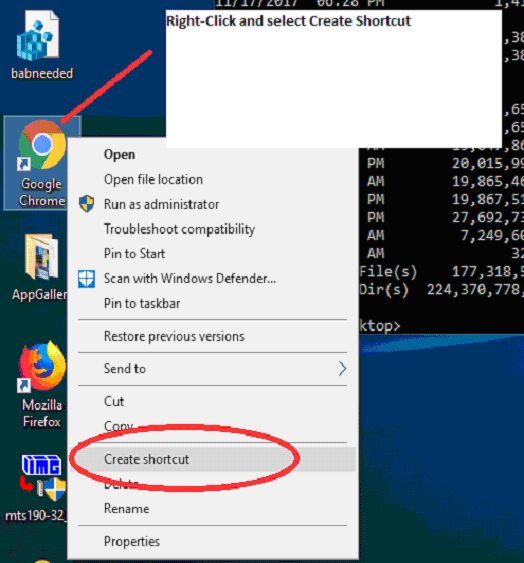
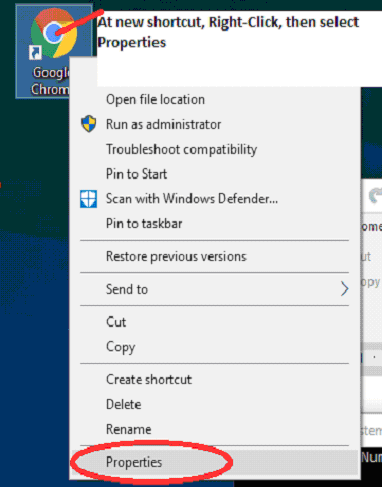
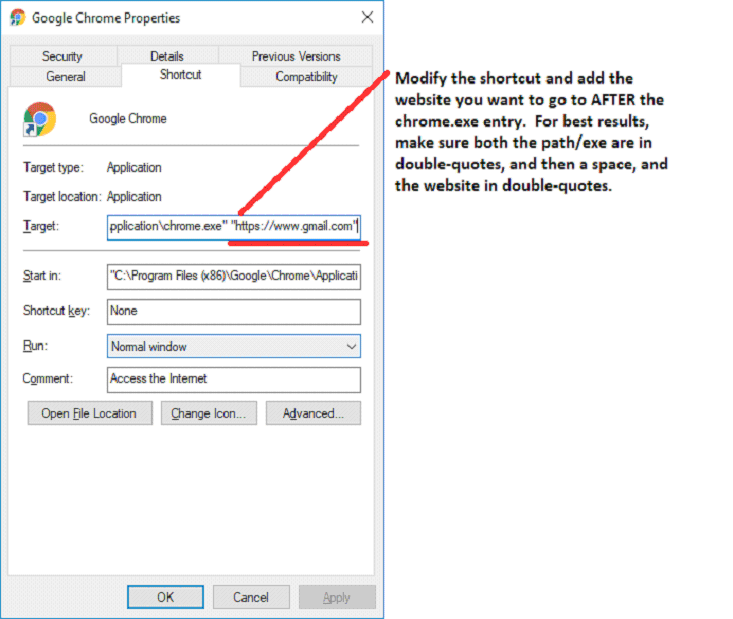
At this point, you can test the shortcut by double-clicking on the modified desktop shortcut - it should open the page you specified - if necessary, modify until shortcut performs desired action.
Now run CMD (Command prompt) and change to Users, [UserName], Desktop, e.g.
(Here user is the User name - yours is your login/user name)
cd \Users\user\Desktop[Enter]
Then type dir[enter] to list files. Verify .lnk name to use in Macro.
Here, exact file is: \Users\user\Desktop\Google Chrome.lnk
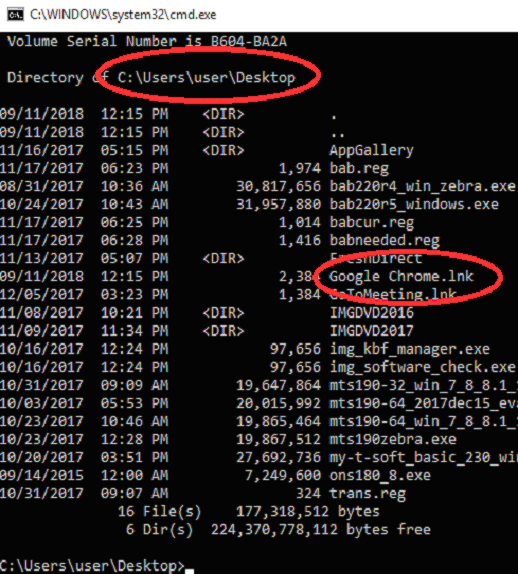
Now run OnScreen Setup, go into Build-A-Board, select Panel, set to Open & Launch Application, and enter this file/shortcut link.
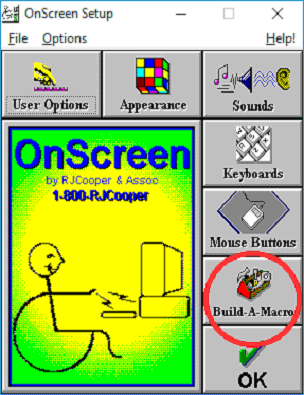
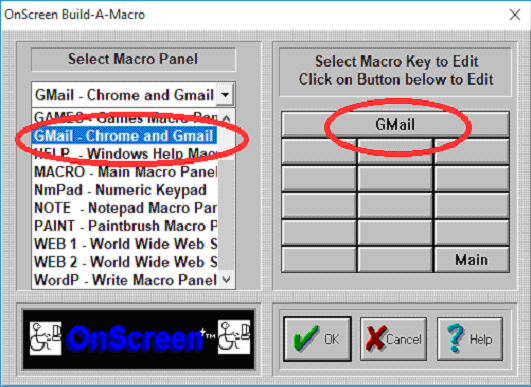
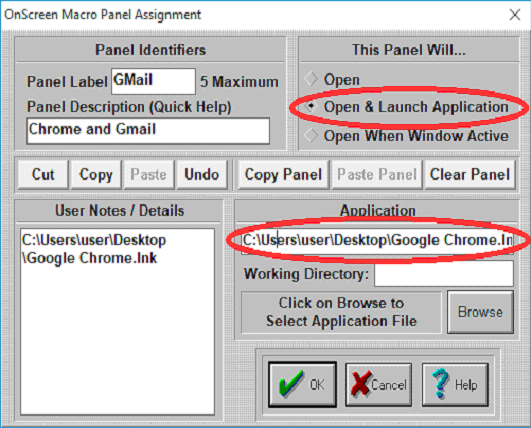
Now when this panel opens, it will open chrome with web page desired
|
Category: Using | Type: Question/Answer |
Product: OnScreen | Version: 1.78 1.79 1.80 |
Notes:
- Depending on product, release version, OS version, and specific technical issue, some tech items are very specific, and some may span to other products/versions
- Downloadable files can also be accessed by anonymous FTP at ftp://downloads.imgpresents.com
- Older files are moved into a separate archive location - see notes/details/new location in *.archived.txt text file














As seen in ...


