
The file account.txt can be created in the /sdcard/Build-A-Board/My-T-Soft_Import folder and can contain an E-mail and Password entry to automatically be imported into the account credential section. With credentials set (and available license in the associated Build-A-Board.com account), the license can be retrieved for the device with a few clicks from My-T-Soft Settings, System License Options, Retrieve System License. Please refer to the readme.txt (the only file that will reside in that location after install) for details (and perhaps updated options). The readme.txt file is created when My-T-Soft for Android is first run.
The entries in account.txt must match the example below (E-mail/Password) and have the = (equal sign) to separate key/value:
E-mail=youremail@example.com
Password=your_build-a-board.com_account_password
The following walks through adding account.txt to a device.
Note: When connecting your device, you may need to swipe down and change the USB connection mode: Use USB to "Transfer Files" to see the storage / file view.
Note: My-T-Soft for Android must be installed, selected as current keyboard, and brought up as input method before doing these steps.
IMPORTANT: The actual account credentials import occurs when the input method service starts, so the easiest is to reboot your device after the account.txt is in place. To process without rebooting, My-T-Soft will need to be re-loaded to read in/process account.txt. Probably the easiest way to do this is to select an alternate keyboard input, then re-select My-T-Soft as the active/current virtual keyboard. Also the file name must be lowercase, and be truly named account.txt on the Android device.
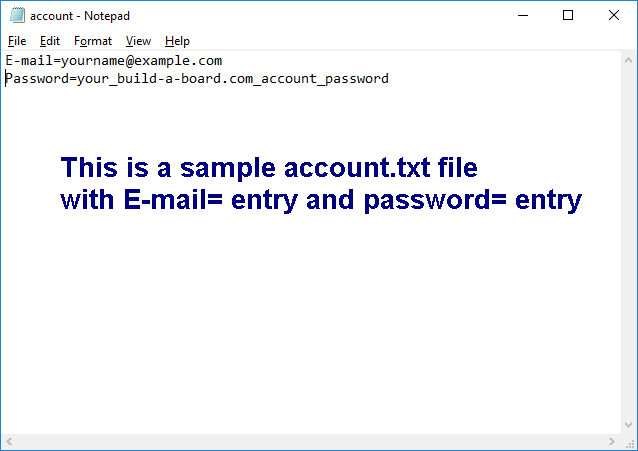
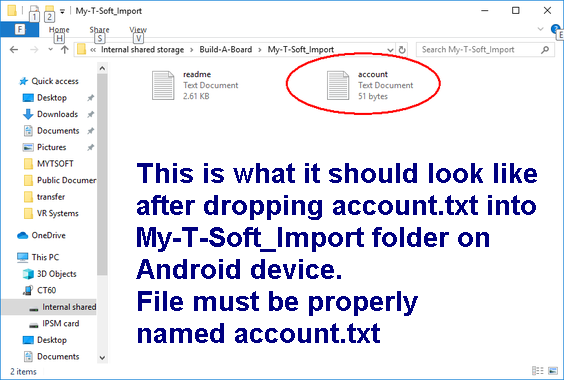
To verify go to My-T-Soft for Android Settings, and check E-mail/Password for Build-A-Board.com Account
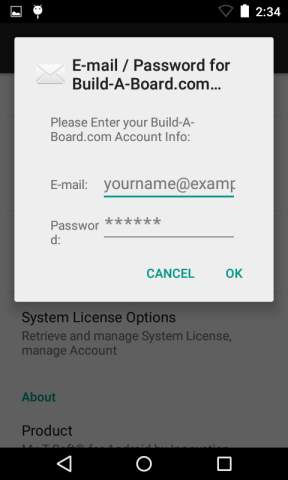
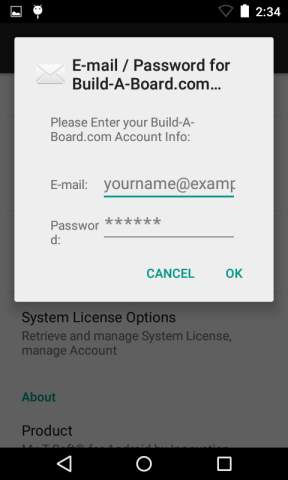
To license My-T-Soft, select "System License Options", then click on "Retrieve System License"
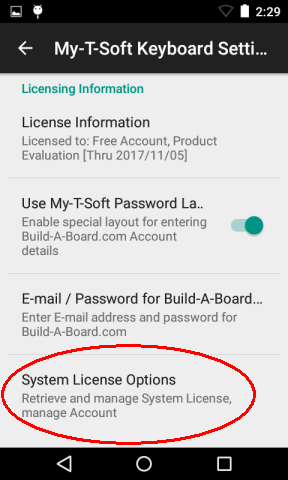
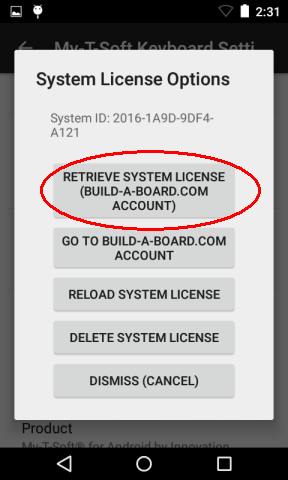
When deploying multiple devices, there are various tools that can manage installs/imaging and configuring software. This is the general outline of what is required to license My-T-Soft:
- My-T-Soft for Android must be installed and run
- account.txt must be properly configured and dropped into My-T-Soft_Import folder
- My-T-Soft for Android must be run (selected as current input method/keyboard opened) to import account.txt
- Device must have access to internet, Build-A-Board.com must have available licenses, and then Language & Input, My-T-Soft Settings, System License Options, Retrieve System License must be selected - this will use account credentials to retrieve license from Build-A-Board.com account.
| Category: Using | Type: Question/Answer | Product: My-T-Soft for Android | Version: 2.20 |
Notes:
As seen in ...
