| OnScreen: for Windows; On-Screen Keyboards with Assistive Technology; Version 1.78 Release 4; User's Guide | ||
|---|---|---|
| Prev | Next | |
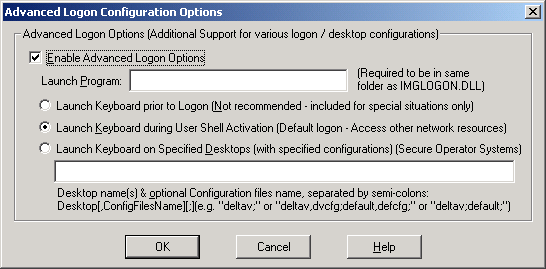
The Advanced Logon Options provides various approaches to address different situations created when using the Logon Utilities. In general, these should not be needed. If used, the following documents important information regarding the settings if "Enable Advanced Logon Options" is checked On.
These are 2 common reasons why these Advanced Options may be desired:
There is a secondary password (or user name/password) dialog that appears AFTER the Keyboard Logon has successfully logged on the user (e.g. a password for a Linux Server with a mapped drive in NT 4.0)
There is a Secure Operator Desktop used to separate the regular user desktop from the desktop to operate special software (e.g. DeltaV Process Automation systems).
When Enabled, the "Launch Keyboard during User Shell Activation" is automatically selected, regardless of any previous settings.
IMPORTANT NOTE: These are Advanced settings, and some of the documentation references advanced Windows 2000/XP architecture concepts & implementation. If you are unfamiliar with the terms & details listed here, then you should contact your system administrator before enabling these options. The term "desktop" refers to user-input screens available in the 2000/XP systems - the 3 common desktops are WinLogon (where the "Ctrl-Alt-Del" to logon is presented, or the Touch Logon to Begin is presented when the Keyboard Logon is in use (also Locked workstation)), Screen-Saver (the screen saver display), and Default (or the normal user desktop).
There are 4 areas enabled when the Enable Advanced Logon Options is set on:
Launch Program - The Launch Program executable will usually be ONSCREEN.EXE, MYTPEN.EXE, or MYTTOUCH.EXE. For display smoothness, the -NoSplash option can be included (e.g. ONSCREEN.EXE -NoSplash). The Drive/Path combination is included automatically, and it is derived from the same location as IMGLOGON.DLL - therefore, the ONSCREEN.EXE must be in the same location as IMGLOGON.DLL (this is the default installation setup). However, you cannot override the drive/path location, and specify a different location for the Launch Program.
The Launch Keyboard Prior to Logon (Not Recommended) option is included to provide access to the keyboard software in the WinLogon desktop. Since the Keyboard logon already provides the necessary keyboard functions, there is no special need to run the "regular" OnScreen / My-T-Touch / My-T-Pen keyboard executable. There are several reasons why this is not recommended: (1) This effectively locks out the executable from running in the regular (default) user desktop. (2) It provides no additional functionality. (3) After logon, the touchscreen/pen user essentially has no way to return to WinLogon desktop. The only reason why this option is available is to address the possibility where keyboard input is required in the WinLogon desktop. Currently we are not aware of any situation that has not already been addressed by the Keyboard logon.
The Launch Keyboard during User Shell Activation option runs the Launch Program during the User Shell activation after a successful logon of the user-name/password/domain combination. This guarantees that the keyboard executable is available during any additional password prompts (or other text input situations) created by programs being loaded during this phase, but prior to the full user desktop display (& StartUp programs being executed). This is the most common situation where these Advanced Logon Configuration Options are required.
The Launch Keyboard on Specified Desktops option provides the ability to have the keyboard executable available on alternative desktops. While this is not a common approach, it can occur when secure operator modes are required. To Enable this action, this option must be On, and the appropriate Desktop names must be listed. In order to make this option as flexible as possible, additional configurations can be listed, so different desktops can have different configurations (i.e. the "secure" desktop can have the keyboard executable in an "Operator" configuration with keyboard only, while the "administrator" desktop can have a more flexible configuration).
The following highlights important information about this option
There MUST be a desktop name listed when this option is On, otherwise there will be no way to run the Keyboard executable.
This is a special operational mode, and "normal" operation should not be expected when this option is enabled. For example, it the "Default" desktop is not listed, and the desktop is switched from the "Default", then switched back to the "Default", the keyboard will be closed and will need to be launched again.
There is no utility to ascertain different desktop names - the Win32 API provides an EnumDesktops function that can be used with a Window Station, but it is highly recommended that the software vendor that creates the different desktops be contacted to obtain technical details on the desktop name, when the desktop is used, user rights within the desktop, and any additional information that may affect programs running within the non-standard desktop.
There is limited error-checking within the entered Desktop names, and it is highly recommended that the rules listed below are used.
Entering Desktop name(s) & optional Configuration Files name
There MUST be a desktop name listed
If there are multiple desktops, use a semi-colon ( ; ) to separate - there is no upper limit, but no more than 5 are recommended.
If you wish special configurations within a particular desktop, it is recommended that EACH desktop listed contain its own configuration
The configuration is separated from the desktop name with a comma ( , ) - the desktop name and configuration cannot contain commas or semi-colons!
There should be no extra spaces within this text entry for desktops, configurations, and delimiters (commas & semi-colons).
When the configuration is used, there MUST be 2 files for each configuration - an INI file, and a KBF file. These files must be in the same folder as the keyboard executable / IMGLOGON.DLL. For example, if Config1 is the configuration name, then there must be a CONFIG1.KBF and a CONFIG1.INI located in the same folder as the keyboard executable.
Method for creating Configuration Files (OnScreen used as an example)
Configure the OnScreen keyboard executable as desired using OnScreen Setup, or the control panel on OnScreen. Once the desired size, panels, and screen position are set up, select the Menu (middle button on Tool bar), and select Settings | Save Settings, then Position | Save Position. Now close OnScreen. (Note: Developer Kit utilities may also be used - see Developer's Kit for more details) Using Windows Explorer or a command prompt, from the OnScreen installation folder (default \Program Files\ONSCREEN), copy the KEYBOARD.KBF file to CONFIG1.KBF and copy the ONSCREEN.INI file to CONFIG1.INI. (for My-T-Touch use MYTTOUCH.INI, for My-T-Pen use MYTPEN.INI). Repeat for additional configurations, being sure to use a different name (e.g. CONFIG2, CONFIG3, etc.)
Operation Notes
When this option is in use, there are some operational issues to be aware of. The keyboard executable can be running in only 1 desktop at a time, so when the desktop is switched, the keyboard must first be closed within the previous desktop, and then restarted in the newly displayed desktop. This is the reason for the "-NoSplash" option within the "Launch Program" (to prevent opening splash screen), and this also will cause a slight delay after the desktop switch prior to display of the keyboard (Note: this is still the case even if different configurations are not in use).
Implementation Notes (Advanced)
When "Launch Keyboard on Specified Desktops" is enabled, a separate thread (Win32 process thread of execution) is used to monitor for different desktops & marshal the keyboard executable to ensure it is only running in one desktop. While on the same desktop, no further processing occurs. When the desktop is switched, a sequence is started to close the keyboard executable, verify the keyboard executable is closed, then launch the appropriate configuration for the desktop(s) listed in the Desktop name(s) & optional Configuration files name. If there is no configuration, then the "Launch Program" is executed via CreateProcessAsUser in the context of the logged on user. If there is a configuration, the configuration name is concatenated with .KBF and copied over KEYBOARD.KBF, and concatenated with .INI and copied over the INI file name the same as the Launch Program EXE name. Switching to a desktop name that is NOT listed, will result in the keyboard executable being closed. Reverting back to a desktop that is listed will start the launch sequence over.
The "Screen-Saver" desktop is NOT available (it is "locked" out internally), and the "WinLogon" desktop will not allow the EXE to run in the context of the logged on user.
The following registry keys are used in [HKEY_LOCAL_MACHINE\SOFTWARE\Innovation Management Group\My-T-Soft\Logon] for these Advanced Options:
ExtraLogonLogon - 1 indicates the "Launch Keyboard Prior to Logon" is in use ExtraLogonShell - 1 indicates the "Launch Keyboard during User Shell activation" is in use ExtraLogonDesktop - 1 indicates the "Launch Keyboard on Specified Desktops" is in use ExtraLogonExe - this holds the text for "Launch Program" ExtraLogonDesktops - this holds the text for "Desktop name(s) & options Configuration files name"
If "Enable Advanced Logon Options" is disabled, ExtraLogonLogon, ExtraLogonShell, and ExtraLogonDesktop will be 0.
The ExtraLogonDesktops can be changed dynamically, and does not require restart of the system (although the desktop will need to be changed to force a list read). However, changing from Enabled to disabled, or selecting a different Advanced Logon option does require a system restart.
| Prev | Home | Next |
| Large Keyboard Dialog | Up | Advanced Notes for Logon Utilities (Large Keyboard Dialog - Windows 2000/XP) |
As seen in ...
