| My-T-Soft® TS: for Windows; Indestructible Keyboards and Indispensable Utilites; Version 1.78 Release 4; User's Guide | ||
|---|---|---|
| Prev | Next | |
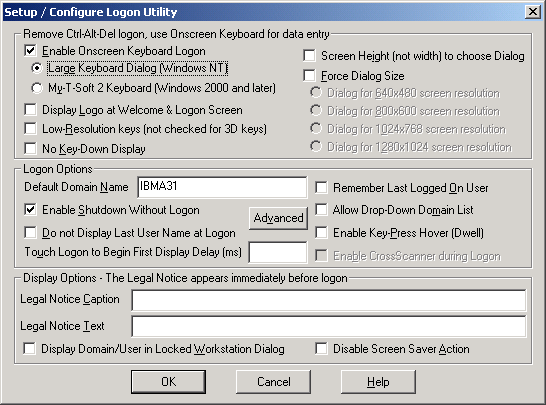
There are 3 sections available
Remove Ctrl-Alt-Del logon, use Onscreen Keyboard for data entry
Logon Options
Display Options
Remove Ctrl-Alt-Del logon, use Onscreen Keyboard for data entry
When the Large Keyboard Dialog (Windows NT) is selected, the Ctrl-Alt-Delete is controlled by the "One-touch" Logon. The Opening Logon screen will simply have a Logon button, which can be pressed with any Pen, Touch, or pointing device, and the Keyboard will be displayed on the logon dialog along with the User Name, Password, and Domain fields.
Important: The Large Keyboard Dialog (Windows NT) secure logon approach will still operate in Windows 2000 / XP, but support for newer facilities such as Active Directory, Group Policies, etc. may not be managed properly. Only the My-T-Soft 2 option is supported and recommended for Windows 2000 / XP. If the Large Keyboard Dialog option is enabled, the Opening Logon screen will simply have a Logon button, which can be pressed with any Pen, Touch, or pointing device, and the Keyboard will be displayed on the logon dialog along with the User Name, Password, and Domain fields.
The Display Logo at Opening Logon Screen may be checked "On" to display a company logo, or clear (checked Off) to remove the logo display. By default, the logo is the IMG Logo - contact Innovation Management Group, Inc. for private label options.
Low-Resolution keys (not checked for 3D keys) enables low-resolution display when checked "On" - for systems that display 256 colors or less, this provides a better visual display.
When No Key-Down display is checked "On" the visual appearance of the key going down is disabled. This is a security feature that removes the visual feedback during operation as the user enters the password.
Check Screen Height (not width) to choose Dialog "On" to use the screen height instead of the screen width to determine which dialog to display. For certain client software, sometimes the screen height & width do not match the standard VGA resolutions. This provides an alternative to using the screen width & may be more effective on some systems.
When Force Dialog Size is checked "On" the automatic sensing of the screen resolution is disabled, and the dialog displayed is selected from the list regardless of screen resolution. This overrides the Screen Height (not width) to choose Dialog option.
Logon Options
These are standard Windows 2000 / XP Logon options, included here as a convenience.
You may change the Default Domain Name. In general, this is the domain name from the last successful logon. It is highly recommended that a proper and existing domain is used.
Remember Last Logged On User may be checked "On" to track the last logon Domain / User Name for use when the Logon Dialog is shown again (after log off or restart). This automatically fills in the User Name by saving the last successfully logged on user and placing it in the user name field when the Logon Dialog is initialized.
Remember Names (Terminal Serv. Only) may be checked "On" to track the last logon Domain / User Name at a particular client workstation. This is tied to the client (network) name of the workstation, and the logon dialog will display both the name and domain of the user who last attempted a logon. Note that this is done when "Ok" is pressed - the authentication occurs after these values are saved. This option is only enabled when run from a 2000 / XP server with Terminal Services available.
The Enable Shutdown without Logon controls the availability of the Shutdown button at the Name/password dialog. When Enabled, any user (whether authorized for logon or not) may Shutdown the system. To prevent this opportunity, clear this checkbox.
The Do not Display Last User Name at Logon can change the default action of the Logon Name/Password dialog. By default, the name of the last successfully logged on user is displayed. By checking this option "On", the User name will be cleared when presented to the user, requiring the user to enter their logon name. Note that this setting (if On) will override the Auto Logon option. For Terminal Server usage, this option should be set on if the Remember Names option is clear.
Touch Logon to Begin First Display Delay (ms) can be used to set a user-defined time period which delays the display of the "Touch Logon to Begin" dialog prior the touchscreen driver service being loaded. Since the speed at which 2000/XP loads is system dependent and can vary widely and some touchscreen drivers load as a service (e.g. ELO), it is possible for the logon button to appear prior to being able to "press" the button. Since this can annoy or confuse users, this option was added to delay the display of the button, allowing a sufficient delay to ensure the touchscreen driver service is started. The setting is in milliseconds, so 1000 means a 1 second delay, 55000 means a 55 second delay.
The Allow Drop-Down Domain List option when checked "On" changes the Edit Text box for domain name within the logon dialog to a drop-down list showing all available domains.
The Enable Key-Press Hover (Dwell) feature when checked "On" creates a timer to select a generate a down/up left-button press
The Advanced button will open some advanced logon configuration options for special cases, such as network resources that require different name/password combinations, and secure operator desktops. For additional Logon Options available with the Advanced button, see Advanced Logon Configuration Options.
Display Options
These are standard Windows 2000 / XP Logon options, included here as a convenience.
The Legal Notice appears immediately before the Name/Password Logon dialog.
Enter a Legal Notice Caption - this is the Caption of the message box that appears as the Legal Notice regarding logon / system use.
Enter a Legal Notice Text - this is the text of the message box that appears as the Legal Notice regarding logon / system use.
Display Domain/User in Locked Workstation Dialog can be checked "On" to indicate at a Locked workstation which user can unlock the workstation. If this is "Off" there is no indication displayed.
Disable Screen Saver Action may be checked "On" to disable the screen movement of the "Touch logon to begin " Dialog when idle for several minutes.
Notes:
You must have Administrator Rights to update the system with any changes.
The text buffer used for the legal caption & legal notice is 4096 characters
In the HKEY_LOCAL_MACHINE/Software/Innovation Management Group/My-T-Soft/Logon section, there is an override for the display of "User Name:" at the logon dialog. Add a new "String Value" as "UserNameLabel" and enter the desired display text (e.g. "User ID:", "User #", "ID", etc.) - There is not a similar override for Password or Domain.
In the HKEY_LOCAL_MACHINE/Software/Innovation Management Group/My-T-Soft/Logon section, there is an additional Hover option to modify the delay used with the dwell option. Add a new "String Value" as "HoverTenths" and enter a value (the default is "10", or 10 tenths of a second, so the default dwell is 1 second). To create a longer dwell, enter a number greater than 10, for a quicker dwell, enter a number less than 10.
In the HKEY_LOCAL_MACHINE/Software/Innovation Management Group/My-T-Soft/Logon section, there is an additional option for the Automatic Logon when using the Keyboard Logon. You may delay the Automatic Logon period for a few seconds to override the default action - select Cancel to stop the Auto Logon and bring up the normal logon dialog. Add a new "String Value" as "DelayAutoLogon" and enter a value as a decimal number (e.g. "8000"). A non-zero value will display an OK/Cancel dialog for the delay period (milliseconds - 8000 is about 8 seconds). After the delay period expires, an Enter keystroke will be produced to select the default OK. To bypass the automatic logon, select Cancel prior to the end of the delay. To disable this bypass, remove the registry entry or set to 0. This delay also uses the "HoverTenths" as described above.
| Prev | Home | Next |
| My-T-Soft 2 Keyboard (Windows 2000 and later) | Up | Advanced Logon Configuration Options (Windows 2000/XP) |
As seen in ...
